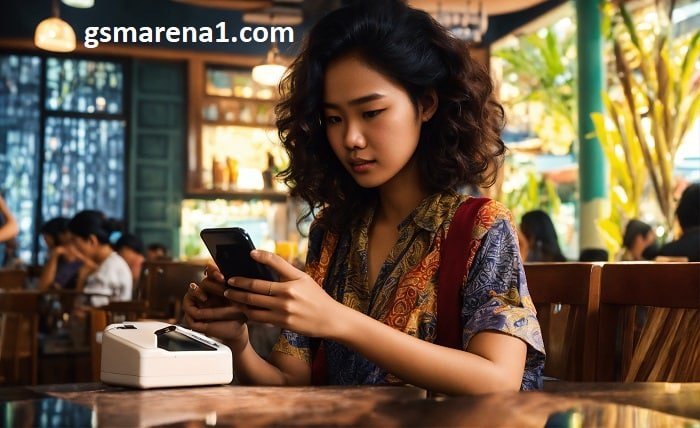In the ever-evolving world of smartphones, knowing what type of phone you have can be crucial for various reasons—from troubleshooting issues to finding compatible accessories. Whether you’re a tech enthusiast or just someone trying to figure out your device, knowing how to find out what type of phone you have can save you time and hassle. This comprehensive guide will walk you through various methods to identify your phone model, ensuring you can accurately determine what type of phone you own.
1. Check Phone Settings
Android Phones
One of the most straightforward ways to find out what type of phone you have is by exploring your phone’s settings. Here’s how:
- Open Settings: Access the Settings app from your home screen or app drawer.
- Navigate to About Phone: Scroll down and tap on “About Phone” or “System.”
- Locate Model Number: Here, you will find the “Model Number” or “Device Name,” which will help you determine the type of phone you have.
iPhones
For iPhone users, the process is equally simple:
- Open Settings: Tap on the Settings app.
- Go to General: Navigate to “General,” then select “About.”
- Find Model Name: The “Model Name” listed here will indicate the type of phone you own.
2. Inspect the Phone Box or Documentation
Phone Box
If you still have the original box your phone came in, it can be a goldmine for information:
- Model Information: Look for a label on the box that provides details about the phone model.
- Specifications: The box often includes the phone’s model and key specifications, helping you identify what type of phone you have.
User Manual
The user manual that came with your phone typically contains information about the model:
- Documentation Review: Check the manual for details on the phone’s make and model.
3. Use a Phone Identifier App
Android Apps
Several apps can assist you in identifying your phone model by providing detailed information:
- Device Info HW: This app offers comprehensive details about your device’s hardware and model.
- CPU-Z: Known for its detailed hardware specifications, this app also helps identify the phone model.
iPhone Apps
For iPhone users, there are apps that can reveal detailed information about your device:
- Lirum Device Info: This app provides insights into your iPhone’s model and specifications.
- CoconutBattery: If you connect your iPhone to a Mac, this app can display detailed information about your phone model.
4. Visit the Manufacturer’s Website
Android Phones
The manufacturer’s website can provide model information based on your device’s serial number or other details:
- Support Page: Visit the support page of your phone’s manufacturer, such as Samsung or Google.
- Enter Details: Some sites allow you to enter your phone’s serial number to identify the model.
iPhones
Apple’s website also offers tools to help identify your phone model:
- Apple Support: Use the Apple Support website to find your phone model by logging in with your Apple ID.
- Serial Number Lookup: Apple’s serial number lookup tool can provide detailed information about your iPhone.
5. Look for the Model Number on the Device
Android Phones
In some cases, the model number is printed directly on the device:
- Battery Compartment: For certain phones, the model number is located inside the battery compartment.
- Back of the Phone: Check the back panel for any model number or branding.
iPhones
For iPhones, the model number is typically located in specific areas:
- Back of the Device: On older models, the model number is printed on the back.
- SIM Card Tray: Newer models have the model number on the SIM card tray.
6. Check Your Phone’s System Information
Android Phones
Your phone’s system information can provide details about the model:
- Settings Menu: Go to Settings > About Phone to find information about your device’s model.
- Software Version: The software version may offer clues about your phone’s model based on compatibility.
iPhones
You can also find system information on your iPhone:
- Settings Menu: Navigate to Settings > General > About for detailed information about your iPhone’s model.
- Software Version: The iOS version listed might provide hints about your phone model.
7. Use IMEI or Serial Number Lookup
Android Phones
Your phone’s IMEI or serial number can help determine its model:
- *Dial #06#: This will display your IMEI number. Use this number on an IMEI lookup tool to identify your phone model.
- Settings Menu: Find the IMEI number under Settings > About Phone > Status.
iPhones
For iPhones, you can use the serial number to find out the model:
- Settings Menu: Find the serial number under Settings > General > About. Use Apple’s serial number lookup tool for detailed model information.
- Apple Support Website: Enter your serial number on Apple’s website to get information about your iPhone model.
8. Contact Customer Support
Manufacturer Support
If you’re unable to find the model on your own, contacting customer support can be a good option:
- Phone Support: Call or email your phone’s manufacturer’s support team with your device’s serial number or details.
- Online Chat: Many manufacturers offer online chat support for quick assistance.
Carrier Support
Your mobile carrier’s customer support team can also help:
- Carrier Support: Contact your carrier’s support team for assistance in identifying your phone model.
9. Explore Online Forums and Communities
Technology Forums
Online forums are a valuable resource for identifying your phone model:
- Tech Communities: Post a description or image of your phone on forums like XDA Developers or Reddit for help from experienced users or experts.
- Device Identification: Community members can often provide insights based on the phone’s appearance and features.
Social Media Groups
Social media groups focused on technology can also provide assistance:
- Tech Groups: Join groups or pages dedicated to mobile devices for help in identifying your phone.
10. Review Your Purchase History
Retailer Receipts
Your purchase history may contain information about your phone model:
- Order Confirmation: Check the receipt or order confirmation email from when you bought the phone for model details.
Online Accounts
If you purchased the phone online, review your account history:
- Account History: Look up your purchase history on the retailer’s website to find details about your phone model.
Conclusion
Determining what type of phone you have is essential for a variety of reasons, from troubleshooting issues to finding compatible accessories. By using the methods outlined in this guide—checking settings, using apps, consulting the manufacturer’s website, and more—you can easily identify your phone’s make and model. With this knowledge, you’ll be better equipped to handle any issues and make informed decisions about your device.
FAQ
1. How can I find out what type of phone I have?
To find out what type of phone you have, check the settings under “About Phone” or “General > About” on iOS. You can also use phone identifier apps, inspect the phone box, or look for the model number on the device itself.
2. Can I use IMEI to identify my phone model?
Yes, you can use your phone’s IMEI number to identify its model. Dial *#06# to display the IMEI number and use it on manufacturer or third-party IMEI lookup tools.
3. What if I can’t find my phone model in the settings?
If you can’t find your phone model in the settings, try checking the original packaging, using a phone identifier app, or contacting customer support for assistance.
4. How do I find my iPhone model if the settings are not accessible?
If settings are not accessible, check the back of the device or the SIM card tray for the model number. You can also use Apple’s serial number lookup tool on their website.
5. Can online forums help me identify my phone model?
Yes, online forums and tech communities can help you identify your phone model. Post a description or image of your phone on relevant forums for assistance from experienced users or experts.