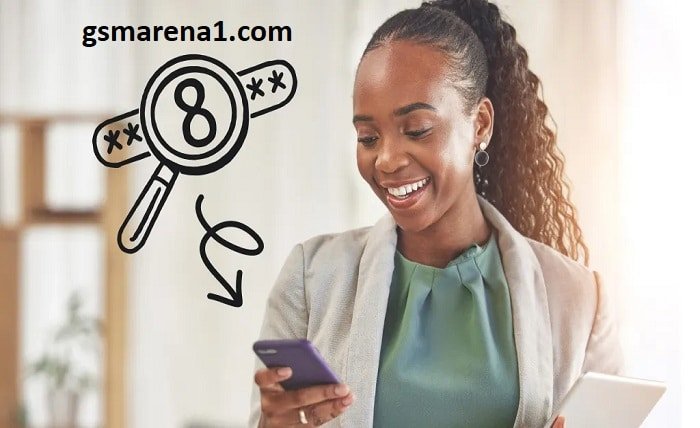Finding your phone number on an iPhone is one of the basic tasks you may need to do, whether you’ve just received a new SIM card, forgotten your number, or need to share it with someone. Luckily, iPhones provide several easy ways to check your phone number, both in the device’s settings and through different apps. This guide will walk you through all the methods to quickly find your phone number on an iPhone.
Why You May Need to Find Your Phone Number on an iPhone
There are several reasons why you might need to locate your phone number on an iPhone. You could be using a new SIM card, switching devices, or sharing your contact details with someone. In such cases, knowing how to quickly access your phone number can save time. Let’s explore the different ways you can find your phone number on an iPhone.
Find Your Phone Number in the Settings App
The most straightforward way to see your phone number on an iPhone is by checking the Settings app. Apple has made it simple for users to find this information with just a few taps. Here’s how:
- Open the Settings app on your iPhone.
- Scroll down and tap Phone.
- Your phone number will be displayed at the top next to My Number.
This method works for all iPhone models and is the easiest way to retrieve your phone number.
Check Your Phone Number in the Contacts App
Another easy way to find your phone number on an iPhone is through the Contacts app. iPhones store your number within the Contacts app so you can access it when needed. To do this:
- Open the Phone app.
- Tap on the Contacts tab at the bottom of the screen.
- Scroll to the very top, where you will see My Card—this is your contact information.
- Tap on My Card to see your phone number.
Using the Contacts app is a great way to check your number and even update your contact details.
Use the iPhone’s SIM Card Information.
Your iPhone’s SIM card holds basic information about your cellular plan, including your phone number. While this method may not be as common, you can contact your service provider or check the SIM settings for details.
- Open the Settings app.
- Tap General, then tap About.
- Scroll down to the ICCID or Network sections where some carriers display your phone number.
This method may not always show your number, but it’s useful in some cases depending on your carrier.
Find Your Phone Number via iCloud.
If you’ve linked your iPhone to iCloud, you can find your phone number through your iCloud account. Follow these steps:
- Go to Settings and tap your Apple ID banner at the top of the screen.
- Tap iCloud, then go to Manage Account.
- Your phone number will be listed in the contact information section.
Using iCloud is another way to retrieve your phone number, especially if you’re already in the habit of managing your Apple devices through the cloud.
Ask Siri for Your Phone Number
Siri, Apple’s virtual assistant, can quickly provide your phone number if you ask for it. To use Siri to find your phone number, simply activate Siri by saying “Hey Siri” or holding the Side Button and asking, “What is my phone number?”
Siri will respond by displaying and stating your phone number, making this one of the easiest and quickest methods to find your number.
Find Your Phone Number Using iTunes or Finder.
If your iPhone is connected to your computer, you can use iTunes (on Windows) or Finder (on macOS) to check your phone number:
- Connect your iPhone to your computer using a USB cable.
- Open iTunes or Finder.
- Select your iPhone from the device list.
- You will see your phone number listed in the device information section.
This method is handy when you are syncing or managing your iPhone through a computer.
Retrieve Your Phone Number from Your Carrier
Your mobile carrier can provide you with your phone number if you’re having trouble finding it on your iPhone. You can contact your carrier’s customer service or log into your carrier’s app, such as My Verizon, AT&T, or T-Mobile, to retrieve your number.
Check Your iPhone’s Messages App.
In some cases, you can check your phone number within the Messages app:
- Open the Messages app.
- Start a new conversation by tapping the compose icon.
- In the recipient field, enter your phone number. Your number will appear as an option, confirming that it’s yours.
This method is an easy way to quickly check your number when texting.
Look at the Packaging or SIM Card Kit
If you’ve recently purchased a new iPhone or SIM card, your phone number may be printed on the box or the SIM card kit. Many carriers include your phone number in the documentation that comes with your new device or SIM card.
Use Third-Party Apps
Several third-party apps available in the App Store can display your phone number and provide additional information about your device. Some of these apps also offer features such as network diagnostics or device information management.
Be sure to download trusted apps with good reviews when using third-party apps to retrieve your phone number.
Conclusion
Finding your phone number on an iPhone is quick and easy, thanks to the various methods available. Whether you use the Settings app, ask Siri, or check your phone’s packaging, there’s a way to find your number no matter the situation. Knowing how to locate this information is essential for managing your device, troubleshooting issues, or simply sharing your contact details.
FAQ
1. How do I find my phone number on an iPhone?
- You can find your phone number by going to Settings > Phone, using the Contacts app, or asking Siri for your number.
2. Can I find my phone number on iCloud?
- Yes, your phone number can be found under the contact information section of your iCloud account in Settings.
3. What if my phone number is not showing up in Settings?
- If your phone number is not appearing in the Settings app, try restarting your phone or removing and reinserting your SIM card.
4. Can I use iTunes or Finder to check my phone number?
- Yes, you can connect your iPhone to your computer and use iTunes (on Windows) or Finder (on macOS) to view your phone number in the device information section.
5. How can I use Siri to find my phone number?
- Simply activate Siri by saying “Hey Siri” or holding the Side Button, and ask, “What is my phone number?” Siri will display and state your phone number for you.