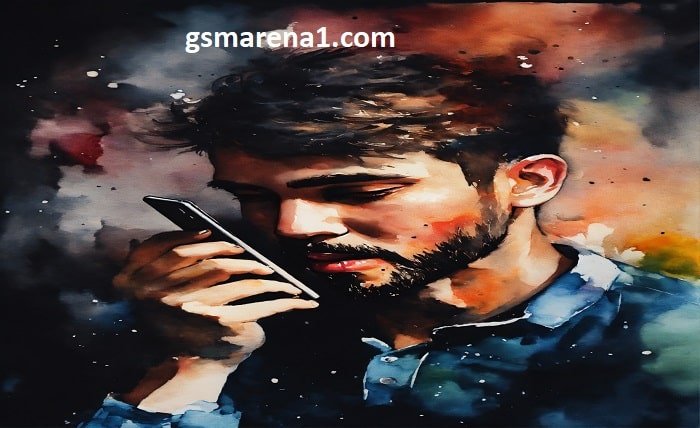In the digital age, where smartphones are almost an extension of ourselves, Siri’s voice command “Siri, whose phone is this?” offers a straightforward way to identify the owner of an iPhone. This blog post explores how this feature works, its benefits, and tips for optimizing Siri for personal use.
What Does “Siri, Whose Phone Is This?” Do?
When you ask Siri, “Whose phone is this?”, Siri displays the contact information of the iPhone’s owner as listed in the phone’s settings. This feature is particularly useful if you’ve found a lost iPhone or if you just want to verify the owner’s information on your own device.
Setting Up Owner Information in Siri
To ensure that Siri can accurately respond when someone asks, “Siri, whose phone is this?”, you need to set up your contact card. Go to the Contacts app, create your profile with your details, and then go to Settings > Siri & Search > My Information, and select your contact card.
Privacy Considerations
While “Siri, whose phone is this?” is a useful feature, it also raises privacy concerns. It’s important to control what information appears when this question is asked. Customize your contact card to include only the information you are comfortable with strangers seeing, such as perhaps just your first name and an email address.
How to Use This Feature Effectively
For optimal use of the “Siri, whose phone is this?” command, ensure your Siri is always updated to the latest version. Regular updates mean improved understanding and functionality, which allows Siri to serve you better under various circumstances.
Benefits of Using Siri for Phone Identification
The benefits of using Siri to identify phone ownership are manifold:
- Convenience: Quickly provides ownership details without the need to navigate through the settings manually.
- Safety: Helps in the safe return of lost devices by providing necessary contact details.
- Accessibility: Makes information accessible without needing to unlock the phone.
Potential Drawbacks
While the “Siri, whose phone is this?” command is beneficial, there are some drawbacks:
- Privacy risks: If not set up properly, it might reveal too much personal information.
- Dependence on Siri settings: The feature only works if Siri is enabled and set up correctly with the owner’s information.
Tips for Protecting Your Information
To protect your information while still utilizing Siri’s capabilities, consider the following:
- Only include minimal contact information necessary for identification on your personal contact card.
- Regularly review your Siri settings to ensure they align with your current privacy preferences.
- Educate yourself on the latest security features offered by iOS to keep your data safe.
Troubleshooting Common Issues
Users might sometimes face issues where Siri does not respond correctly to “Whose phone is this?” To troubleshoot, ensure that:
- Your contact card is filled out correctly and selected in Siri’s settings.
- Siri is enabled, and voice recognition is calibrated to your voice.
- The iOS is updated to the latest version, as updates can resolve a host of operational glitches.
Conclusion
The command “Siri, whose phone is this?” is a testament to how integrated Siri has become in the day-to-day functionality of our iPhones. By setting up your device correctly, you can make the most out of this feature, ensuring that your phone can be returned to you if lost, without compromising on your privacy.
FAQ
Q1: Is it safe to use Siri’s ‘Whose phone is this?’ feature?
A1: Yes, it’s safe as long as you control what personal information is accessible through your contact card.
Q2: Can anyone use Siri to find out who owns the phone?
A2: Yes, anyone can use this command if Siri is accessible from the lock screen, which underscores the importance of setting up your contact information carefully.
Q3: What should I do if Siri can’t find my information to display when asked “Whose phone is this?”
A3: Ensure that you have filled out your contact card completely and have set it as your information in Siri’s settings.
Q4: Can this Siri feature be turned off?
A4: You cannot specifically turn off this feature without disabling Siri. However, you can remove or limit the information on your contact card or disable Siri access from the lock screen.
Q5: Does this feature work on all Apple devices?
A5: “Siri, whose phone is this?” works on any iOS device where Siri is available and set up, including iPhones and iPads.